Authentication & Verification
Classic 2FA / MFA
MFA for AD, LDAP, Databases
Wi-Fi Authentication
Electronic Visit Verification
Popular Integrations
Popular Integrations
Programmable hardware TOTP token in a card format that fits any authentication system
Classic hardware TOTP token with SHA-1 algorithm support
Programmable hardware TOTP token in a key fob format that fits any authentication system
Classic hardware TOTP token with SHA-256 algorithm support
Programmable hardware TOTP token in a card format that fits any authentication system
Classic hardware TOTP token with SHA-1 algorithm support
Programmable hardware TOTP token in a key fob format that fits any authentication system
Classic hardware TOTP token with SHA-256 algorithm support
A free 2FA authenticator app with cloud backup, easy token transfer to a new phone, PIN and biometric authentication protection
Free OTP delivery with chatbots in messaging apps
Delivery of one-time passwords via SMS messages
Free delivery of one-time passwords via email
Free one-time passwords delivery via push notifications
A free 2FA authenticator app with cloud backup, easy token transfer to a new phone, PIN and biometric authentication protection
Free OTP delivery with chatbots in messaging apps
Delivery of one-time passwords via SMS messages
Free delivery of one-time passwords via email
Free one-time passwords delivery via push notifications
Get Started
Classic 2FA / MFA
API Documentation
Software Development Kits
Get Started
Classic 2FA / MFA
API Documentation
Software Development Kits
Easily enable two-factor authentication (2FA) in Wallix PAM with Protectimus using the RADIUS protocol.
To make this work, you’ll need to configure authentication policies in Wallix to send authentication requests through RADIUS to the Protectimus RADIUS Server. After receiving the request, the Protectimus RADIUS Server forwards it to the Protectimus authentication platform to verify the user’s one-time password (OTP), then returns the result to Wallix over the same RADIUS connection.
Take a look at the Wallix PAM 2FA setup scheme to see exactly how this RADIUS-based two-factor authentication process works in action.
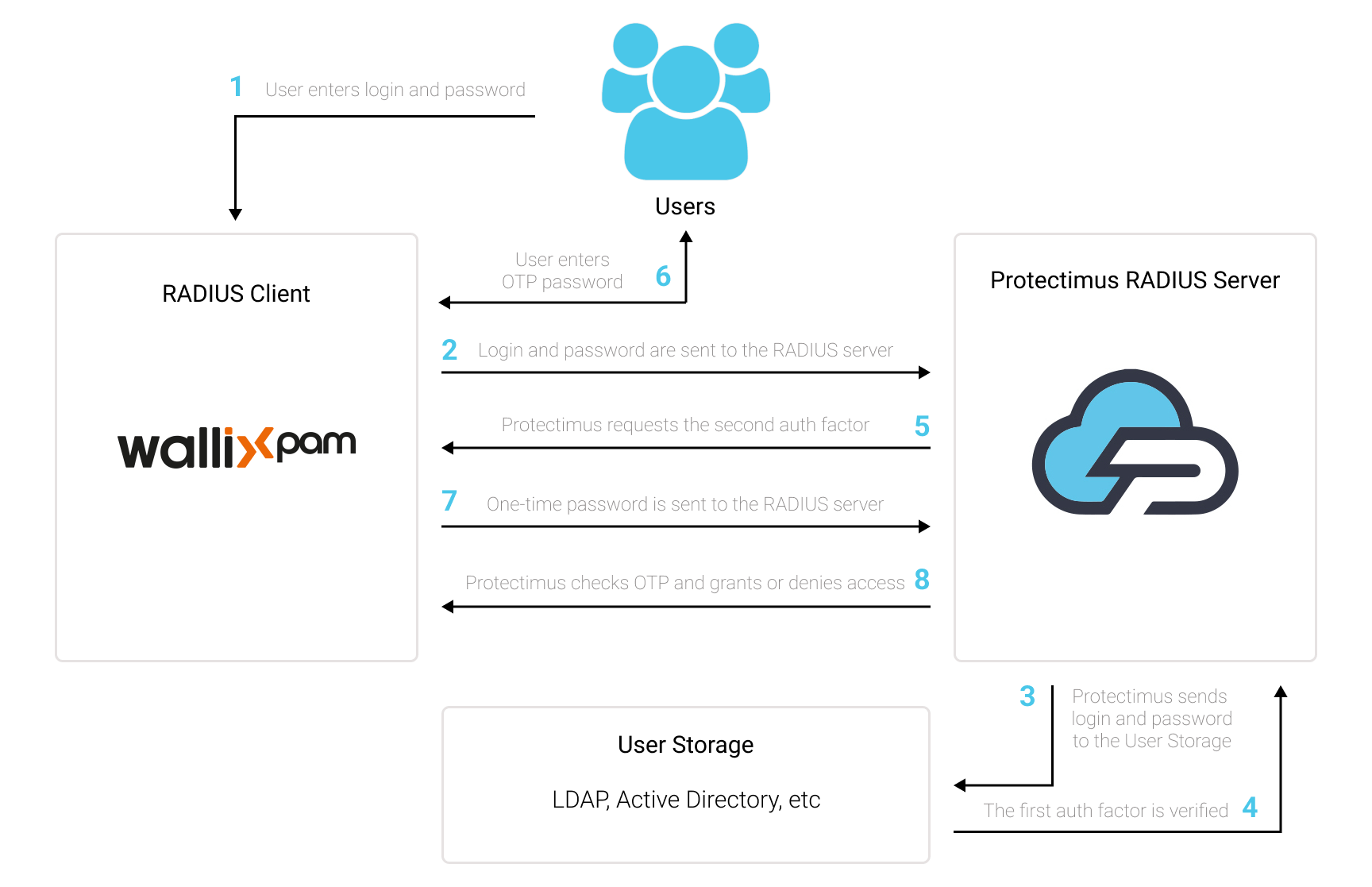
To enable Wallix PAM two-factor authentication (2FA):
- Install and configure Protectimus RADIUS Server.
- Get registered with Protectimus SAAS 2FA Service or On-Premise 2FA Platform and configure basic settings.
- Configure Wallix authentication policies.
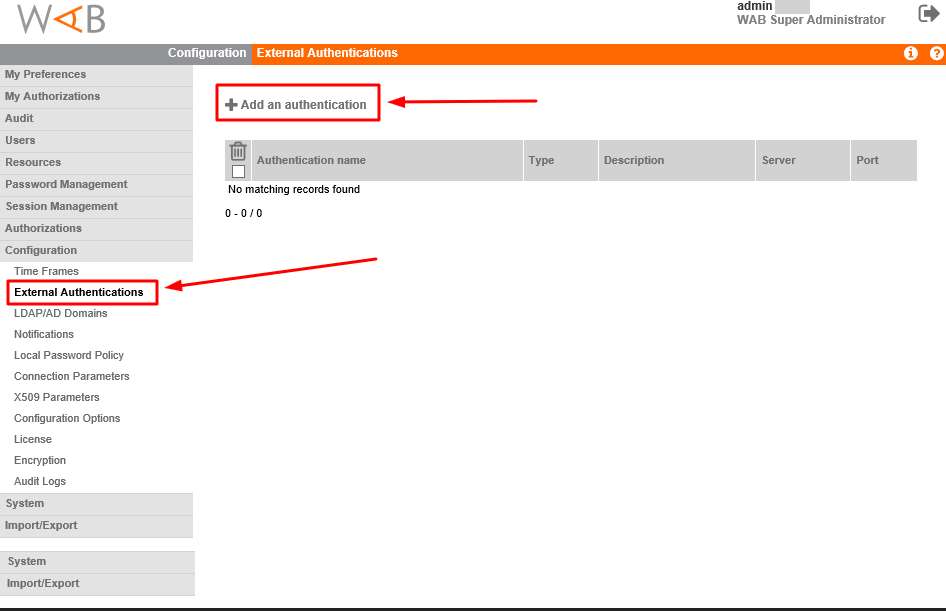
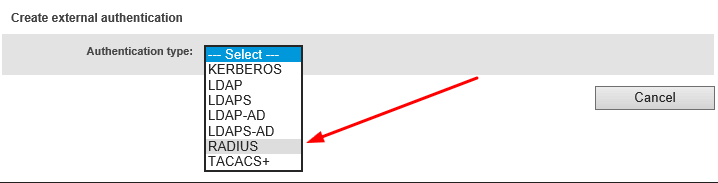
| Authentication type | RADIUS |
| Authentication name | Come up with a name for your RADIUS server, e.g. Protectimus RADIUS Server. |
| Server | Enter the hostname or IP of server where the Protectimus RADIUS Server component is installed. |
| Port | Indicate 1812 (or whichever port you configured in the Protectimus radius.yml file when configuring Protectimus RADIUS Server). |
| Timeout (s) | Set to 5 seconds. |
| Secret | Indicate the shared secret you created in the Protectimus radius.yml file (radius.secret property) when configuring Protectimus RADIUS Server. |
| Description | Enter a description of your choice (optional). |
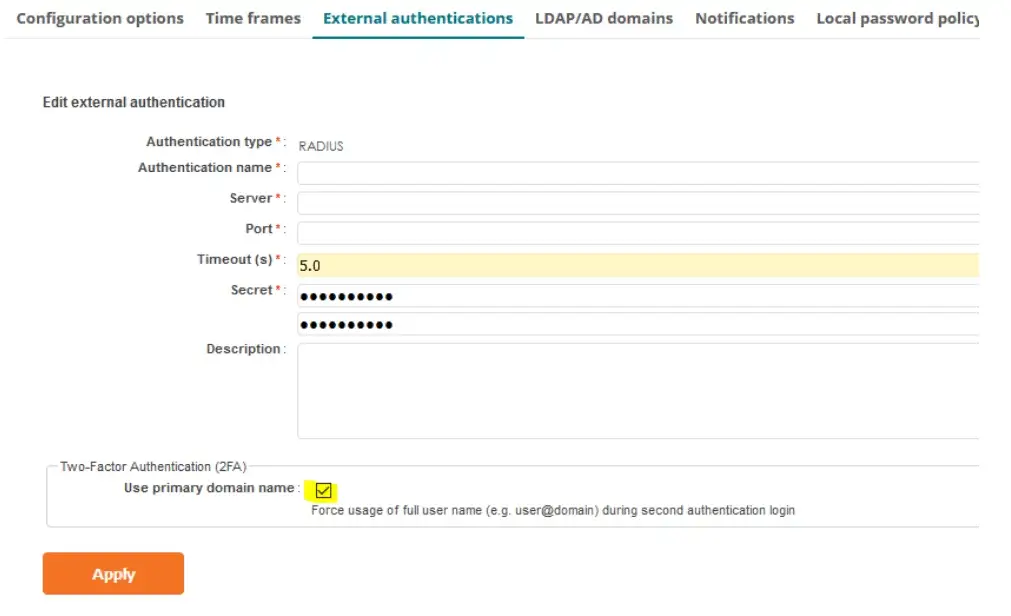
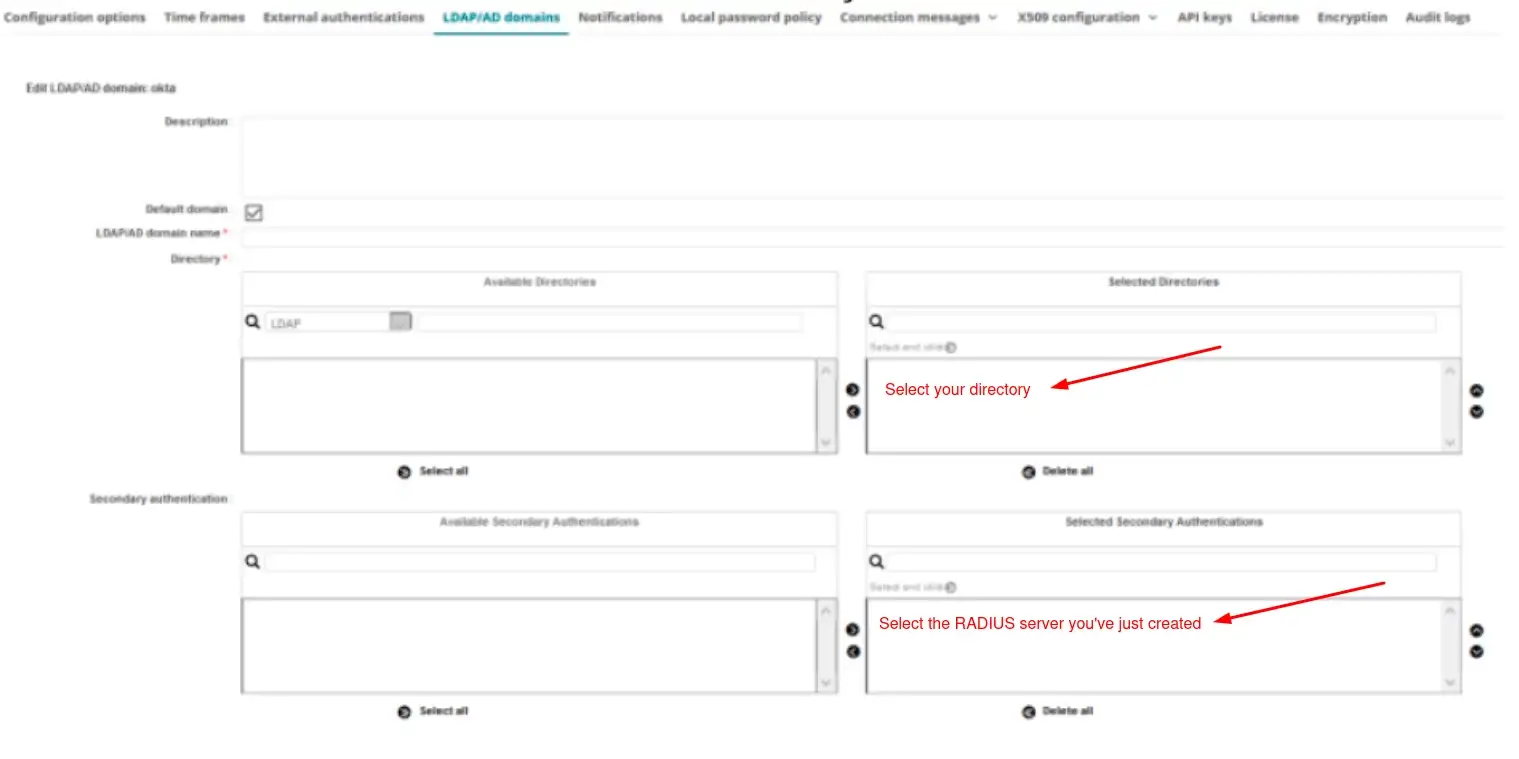
You’ve successfully integrated two-factor authentication (2FA/MFA) with Wallix PAM.
For assistance, please contact Protectimus Customer Support.
Protectimus Ltd
Carrick house, 49 Fitzwilliam Square,
Dublin D02 N578, Ireland
Ireland: +353 19 014 565
USA: +1 786 796 66 64
Protectimus Ltd
Carrick house, 49 Fitzwilliam Square,
Dublin D02 N578, Ireland
Ireland: +353 19 014 565
USA: +1 786 796 66 64


