> Setting Up and Managing Administrators for Two-Factor Authentication System
Setting Up and Managing Administrators for Two-Factor Authentication System
PLEASE NOTE:
- Administrators can do all your work on the Resources you specify, but only the chief system administrator can manage Administrators: create, assign rights, and/or delete them.
- The Administrator can manage Users, Tokens, and Filters, but the Administrator cannot delete them if they were not created by the Administrator.
- Also, the Administrator cannot change a Service Plan, deposit funds in the account, and view payment statistics.
- The number of Administrators that you may add depends on the Service Plan you select.
How to Add an Administrator
- Log into your account in Protectimus SAAS Service or On-Premise Platform and go to Administrators.
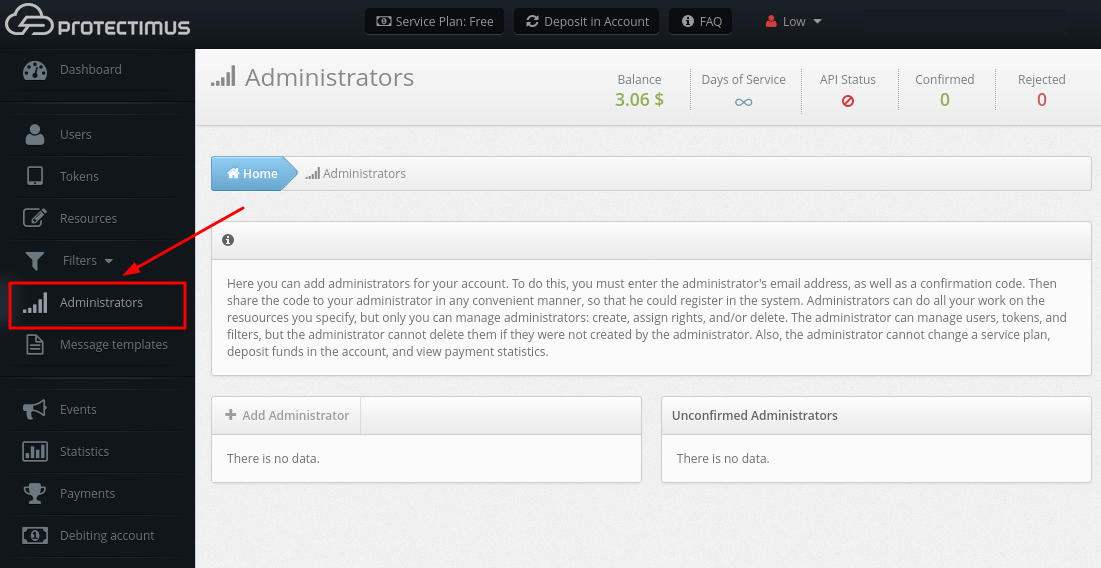
- Click the Add Administrator button.
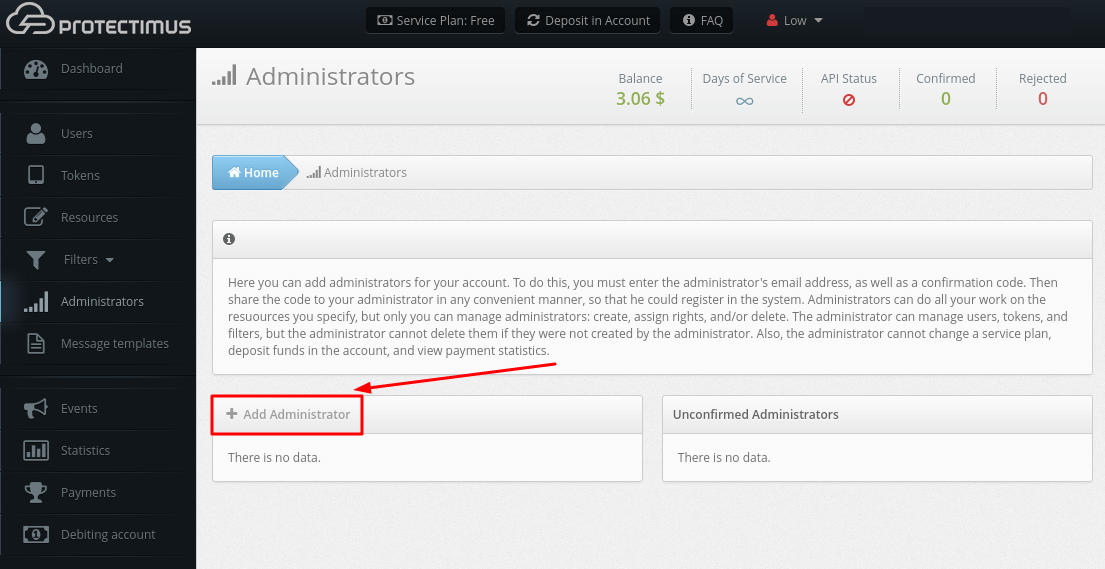
- Enter the Administrator’s email, create a confirmation code, select the Resources that the Administrator will have access to, and click Continue.
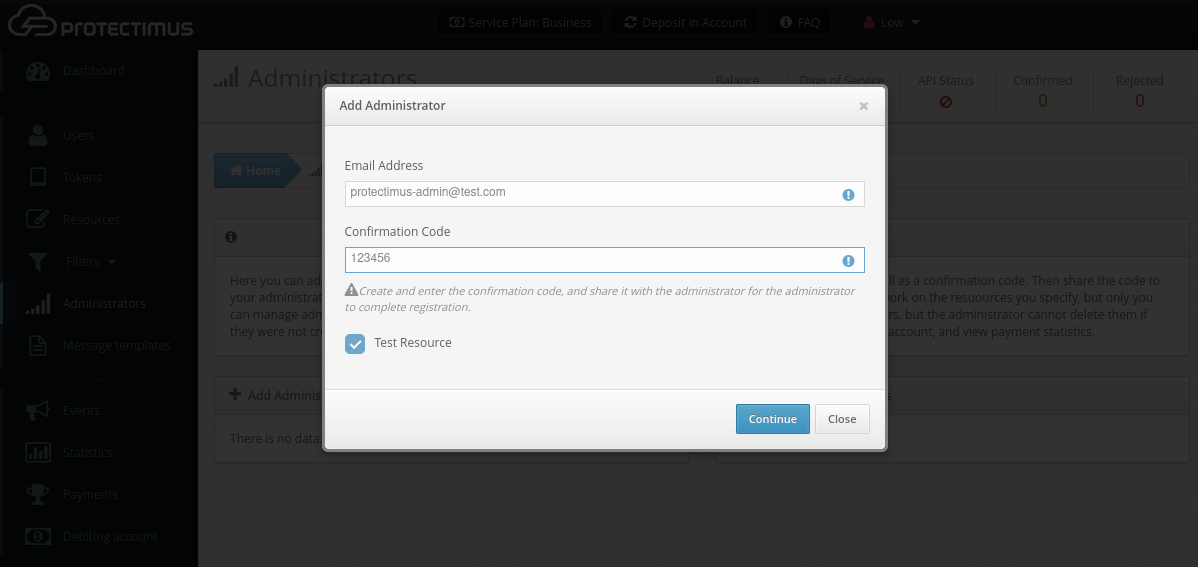
- Then share the confirmation code with your Administrator in any convenient manner, so that he could register in the system.
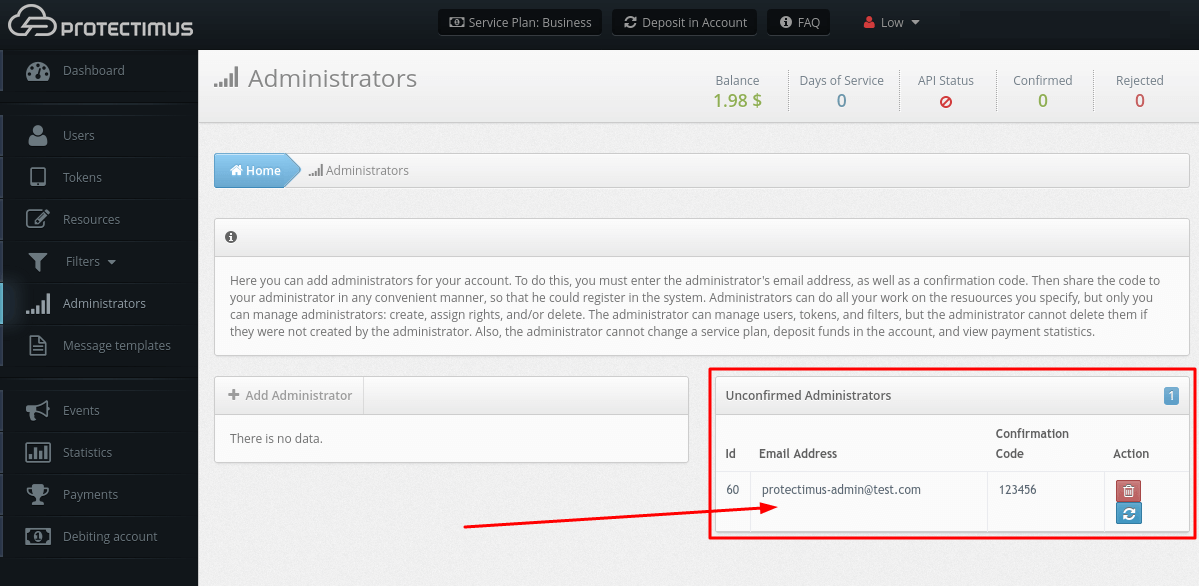
Last updated on 2025-03-12
