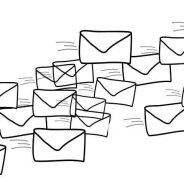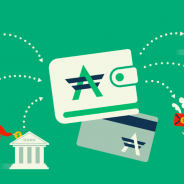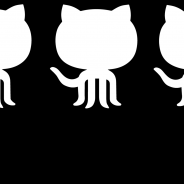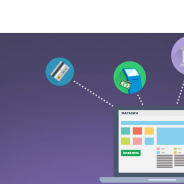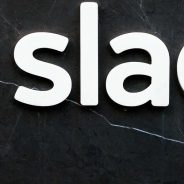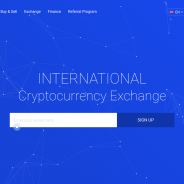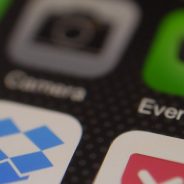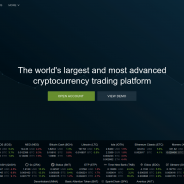Blog Feed
How to Set Up Two-Factor Authentication on Kickstarter with Protectimus Slim NFC
Learn more about Protectimus Slim NFC token or order one here: Protectimus Slim NFC The best 2FA token to protect your Kickstarter account! How to enable Kickstarter two-factor authentication with programmable hardware OTP token Protectimus Slim NFC. Make sure that your Android smartphone supports NFC technology and download the Protectimus TOTP Burner application. Log in your Kickstarter account and initiate the enrolment of the software token: Go to the “Account” section in navigation menu -> Turn on two-factor authentication -> Consider important information regarding two-factor authentication before getting started -> Choose “Generate codes with a mobile app” and click “Continue”-> You will see the QR code with the secret key (seed). Use it to program the Protectimus Slim NFC token. Program the Protectimus Slim NFC token by scanning the QR code. Learn how to program Protectimus Slim NFC token here. To finish the token enrollment enter the one-time password from Protectimus Slim NFC token in the field “Enter the verification code generated by the...
read moreHow to Set Up Two-Factor Authentication on MailChimp with Protectimus Slim NFC
Learn more about Protectimus Slim NFC token or order one here: Protectimus Slim NFC The best 2FA token to protect your MailChimp account! How to enable MailChimp 2-factor authentication with programmable hardware token Protectimus Slim NFC. Make sure that your Android smartphone supports NFC technology and download the Protectimus TOTP Burner application. Log in your MailChimp account and initiate the enrolment of the software token: Go to the “Account” section in the navigation menu -> Click “Settings” and Choose the “Security” section from the settings list -> Enable two-factor authentication using an authenticator app -> You will see the QR code with the secret key (seed). Use it to program the Protectimus Slim NFC token. Program the Protectimus Slim NFC token by scanning the QR code. Learn how to program Protectimus Slim NFC token here. Save the backup code in a secret place. To finish the token enrollment enter the one-time password from Protectimus Slim NFC token in the field “Authentication...
read moreHow to Add Protectimus Slim mini NFC token to Facebook
Learn more about Protectimus Slim NFC token or order one here: Protectimus Slim NFC The best 2FA token to protect your Facebook account! How to enable the Facebook two-factor authentication with Protectimus Slim NFC hardware OTP token. Make sure that your Android smartphone supports NFC and download the Protectimus TOTP Burner application. Log in your Facebook account and initiate the enrolment of the software token: Go to the Facebook Settings -> Choose the “Security and Login” section -> Choose “Use two-factor authentication” -> In the “Code generator” section, click the “third party app” button -> You’ll see the QR code with the secret key (seed). Program the Protectimus Slim NFC token by scanning the QR code. Learn how to program Protectimus Slim NFC token here. Enter the one-time password generated with the help of Protectimus Slim NFC token in the field “Security code”. Enjoy reliable and convenient protection for your Facebook account — make hackers’ lives...
read moreHow to Set Up Two-Factor Authentication on AdvCash with Protectimus Slim NFC
Learn more about Protectimus Slim NFC token or order one here: Protectimus Slim NFC The best 2FA token to protect your AdvCash account! How to enable the AdvCash two-factor authentication with Protectimus Slim NFC hardware token. To add Protectimus Slim NFC to AdvCash take the Android smartphone with NFC support and download the Protectimus TOTP Burner application. Log in your Advanced Cash account and initiate the enrolment of the software token: Go to the “Security Settings” section -> At the bottom of the page, choose “Token” “Configure” -> Click the “Software Token” button -> You will see the QR code with the secret key (seed) -> Program the Protectimus Slim NFC token by scanning the QR code. Learn how to program Protectimus Slim NFC token here. Enter the one-time password from the Protectimus Slim NFC token in the field “Enter one time password from mobile token” and click the “Activate” button. Enjoy reliable and convenient protection for your AdvCash account — make hackers’ lives...
read moreHow to Set Up Two-Factor Authentication on GitHub with Protectimus Slim NFC
Learn more about Protectimus Slim NFC token or order one here: Protectimus Slim NFC The best 2FA token to protect your GitHub account! How to enable GitHub two-factor authentication with Protectimus Slim NFC hardware OTP token. Make sure that your Android smartphone supports NFC and download the Protectimus TOTP Burner application. Log in your GitHub account and initiate the enrolment of the software token: Go to “Settings” using the account navigation menu -> Choose “Security” section -> Click the “Set up two-factor authentication” button -> Choose “Set up using an app” -> Save recovery codes and then click the “Next” button -> You will see the QR code with the secret key (seed). Use it to program the Protectimus Slim NFC token. Program the Protectimus Slim NFC token by scanning the QR code. Learn how to program Protectimus Slim NFC token here. To finish the token enrollment enter the one-time password from Protectimus Slim NFC token in the field “Enter the six-digit code from the application” and press...
read moreHow to Set Up Two-Factor Authentication on Interkassa with Protectimus Slim NFC
Learn more about Protectimus Slim NFC token or order one here: Protectimus Slim NFC The best 2FA token to protect your Interkassa account! How to enable Interkassa two-factor authentication with hardware OTP token Protectimus Slim NFC. Download the Protectimus TOTP Burner application. Login to your Interkassa account and initiate the enrolment of software token: Go to Interkassa account settings -> Choose “Security” section -> Select 2-Step Verification mode, and click the trigger “On” -> You will see the QR code with the secret key (seed). Use it to program the Protectimus Slim NFC token. Program the Protectimus Slim NFC token by scanning the QR code. Learn how to program Protectimus Slim NFC token here. You may save the QR code to use it as a backup in the future if needed. To finish the token enrollment enter the one-time password from Protectimus Slim NFC in the corresponding field and press the button “Activate”. Enjoy reliable and convenient protection for your Coinbase...
read moreHow to Set Up Two-Factor Authentication on Slack with Protectimus Slim NFC
Learn more about Protectimus Slim NFC token or order one here: Protectimus Slim NFC The best 2FA token to protect your Slack account! How to enable Slack two-factor authentication with Protectimus Slim NFC – programmable hardware OTP token. Make sure that your Android smartphone supports NFC technology and download the Protectimus TOTP Burner application. Log in your Slack account and initiate the enrolment of the software token: Go to the “Account Settings” -> Click “expand” in Two-Factor Authentication section -> Click the button “Setup Two-FActor Authentication” -> Choose “Use an app” option -> You will see the QR code with the secret key (seed). Use it to program the Protectimus Slim NFC token. Program the Protectimus Slim NFC token by scanning the QR code. Learn how to program Protectimus Slim NFC token here. To finish the token enrollment enter the one-time password from Protectimus Slim NFC token in the field “Code” and click the button “Verify Code and...
read moreHow to Set Up Two-Factor Authentication on Exmo with Protectimus Slim NFC
Learn more about Protectimus Slim NFC token or order one here: Protectimus Slim NFC The best 2FA token to protect your Exmo account! How to enable the Exmo two-factor authentication with Protectimus Slim NFC OTP token. First of all, make sure that your Android smartphone supports NFC, and download the Protectimus TOTP Burner application. Login to Exmo account and initiate the enrolment of the software token: Enter “Settings” section from the drop-down menu -> Choose “Protection” section -> Choose “Google Authenticator” -> Click the “Generate a new key” button, then you will see the QR code with the secret key (seed). Use it to program the Protectimus Slim NFC token. After that click the “Save settings” button. Program the Protectimus Slim NFC token by scanning the QR code. Learn how to program Protectimus Slim NFC token here. To finish the token enrollment enter the one-time password from Protectimus Slim NFC token and press “Yes”. Enjoy reliable and convenient protection for your Livecoin account — make hackers’ lives...
read moreHow to Set Up Two-Factor Authentication on Evernote with Protectimus Slim NFC
Learn more about Protectimus Slim NFC token or order one here: Protectimus Slim NFC The best 2FA token to protect your Evernote account! How to enable the Evernote two-factor authentication with hardware OTP token Protectimus Slim NFC. Make sure that your Android smartphone supports NFC and download the Protectimus TOTP Burner application. Log in your Evernote account and initiate the enrolment of the software token: Go to “Settings” in the account navigation menu -> Choose the “Security Summary” section -> Enable Two-Step Verification -> Continue setup -> Consider important things to know and press “Continue” -> Verify your e-mail and phone number -> Choose “Continue with Android” -> You will see the QR code with the secret key (seed). Program the Protectimus Slim NFC token by scanning the QR code. Learn how to program Protectimus Slim NFC token here. Enter the one-time password from Protectimus Slim NFC token in the field “Enter your code”, and press continue. Then save backup...
read moreHow to Set Up Two-Factor Authentication on Bitfinex with Protectimus Slim NFC
Learn more about Protectimus Slim NFC token or order one here: Protectimus Slim NFC The best 2FA token to protect your Bitfinex account! How to enable Bitfinex two-factor authentication with hardware OTP token Protectimus Slim NFC. Download the Protectimus TOTP Burner application. Login to your Bitfinex account and initiate the enrolment of the software token: Go to the “Security” section -> Find “Two-Factor Authentication” -> Choose Google Authentication and press the “SETUP” button -> You will see the QR code with the secret key (seed). Use it to program the Protectimus Slim NFC token. Program the Protectimus Slim NFC token by scanning the QR code. Learn how to program Protectimus Slim NFC token here. To finish the token enrollment enter the one-time password from Protectimus Slim NFC token in the field “2FA token” and press the “ENABLE” button. Enjoy reliable and convenient protection for your Bitfinex...
read more