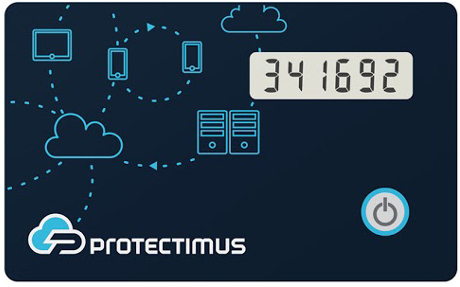 | Learn more about Protectimus Slim NFC token or order one here:Protectimus Slim NFCThe best 2FA token to protect your Evernote account! |
How to enable the Evernote two-factor authentication with hardware OTP token Protectimus Slim NFC.
- Make sure that your Android smartphone supports NFC and download the Protectimus TOTP Burner application.
- Log in your Evernote account and initiate the enrolment of the software token:
Go to “Settings” in the account navigation menu ->
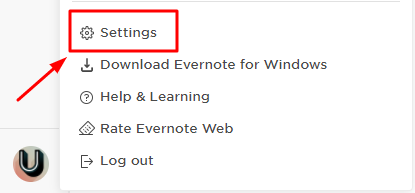
Choose the “Security Summary” section ->
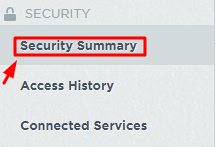
Enable Two-Step Verification ->
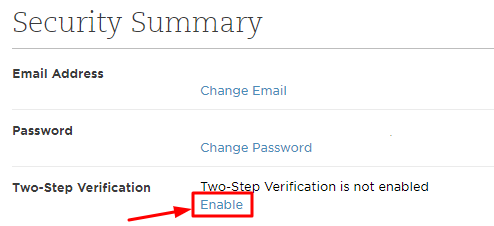
Continue setup ->
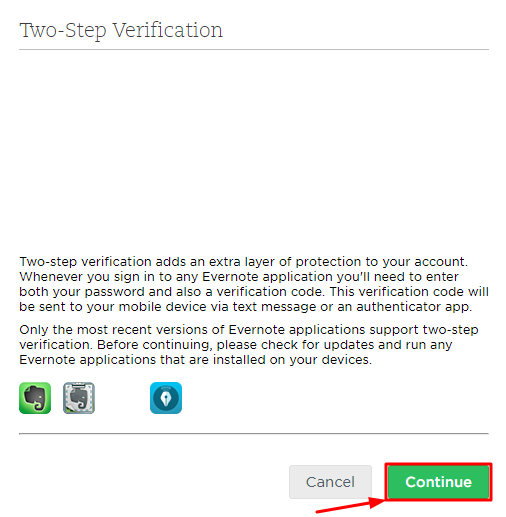
Consider important things to know and press “Continue” ->
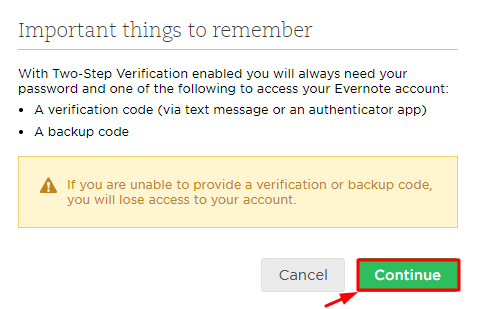
Verify your e-mail and phone number ->
Choose “Continue with Android” ->
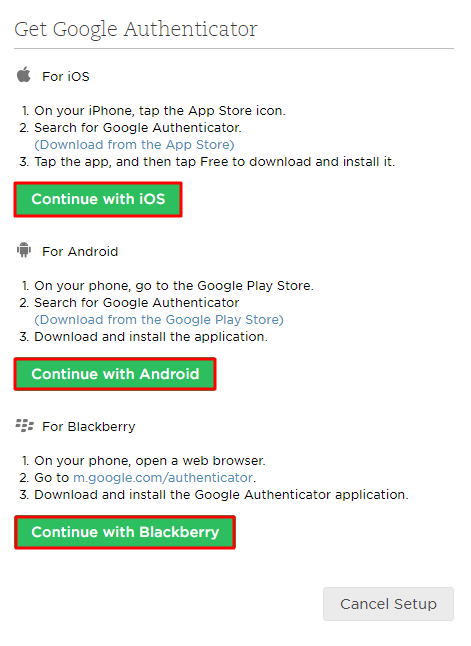
You will see the QR code with the secret key (seed).
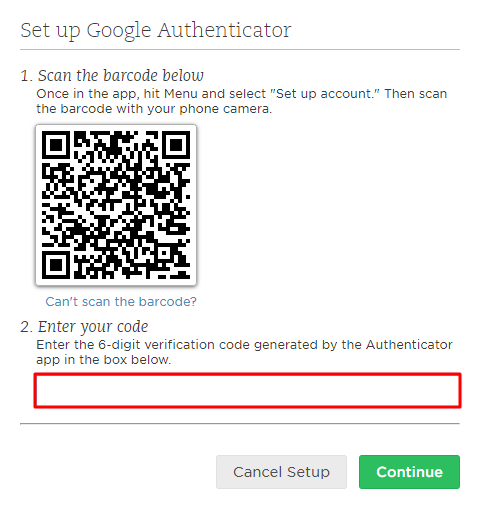
- Program the Protectimus Slim NFC token by scanning the QR code. Learn how to program Protectimus Slim NFC token here.
- Enter the one-time password from Protectimus Slim NFC token in the field “Enter your code”, and press continue. Then save backup codes.
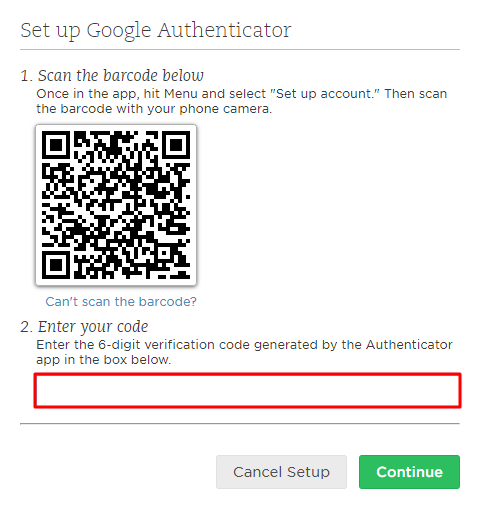
Subscribe To Our Newsletter
Join our mailing list to receive the latest news and updates from our team.

Subscribe To Our Newsletter
Join our mailing list to receive the latest news and updates from Protectimus blog.
You have successfully subscribed!