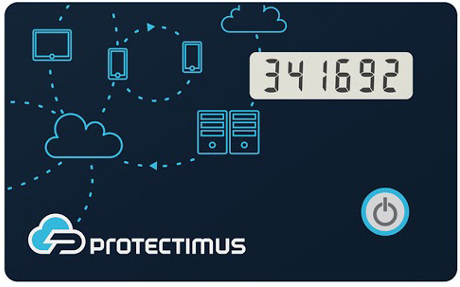 | Learn more about Protectimus Slim NFC token or order one here:Protectimus Slim NFCThe best 2FA token to protect your Luno account! |
How to enable two-factor authentication with hardware OTP token Protectimus Slim NFC in Luno cryptocurrency exchange.
- Download the Protectimus TOTP Burner application.
- Login to your Luno account and initiate the enrolment of software token:
Go to the account settings ->
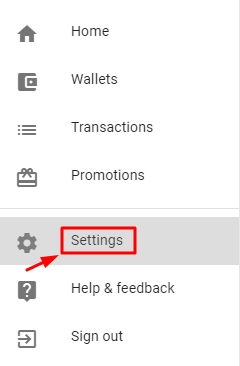
Enable two-factor authentication ->
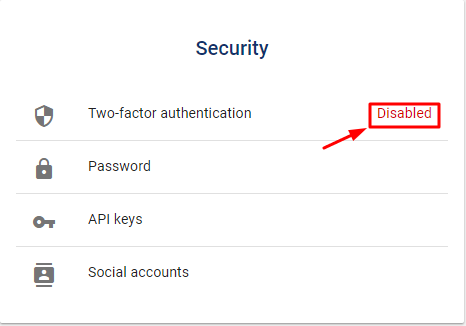
Read important information before proceeding further ->
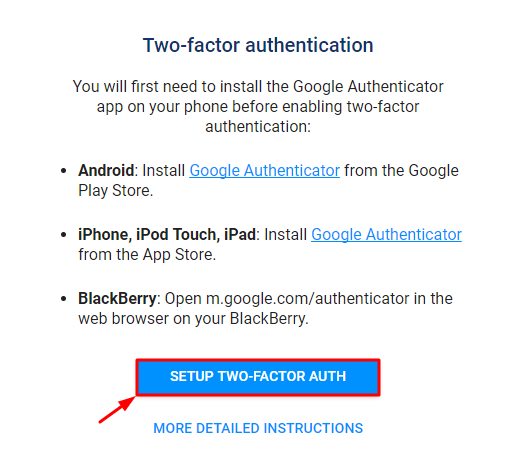
You will see the QR code with the secret key (seed). Use it to program the Protectimus Slim NFC token.
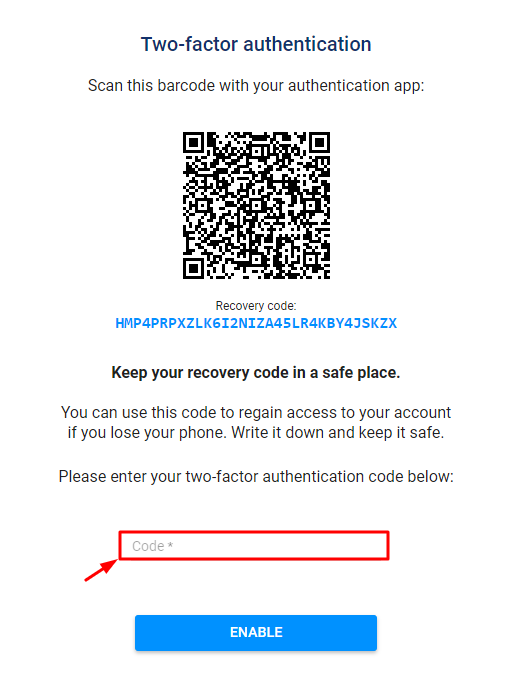
- Program the Protectimus Slim NFC token by scanning the QR code. Learn how to program Protectimus Slim NFC token here.
- Write down or print your recovery code to use it as a backup in the future if needed.
- To finish the token enrollment enter the one-time password from Protectimus Slim NFC in the field “Code” and press the “ENABLE” button.
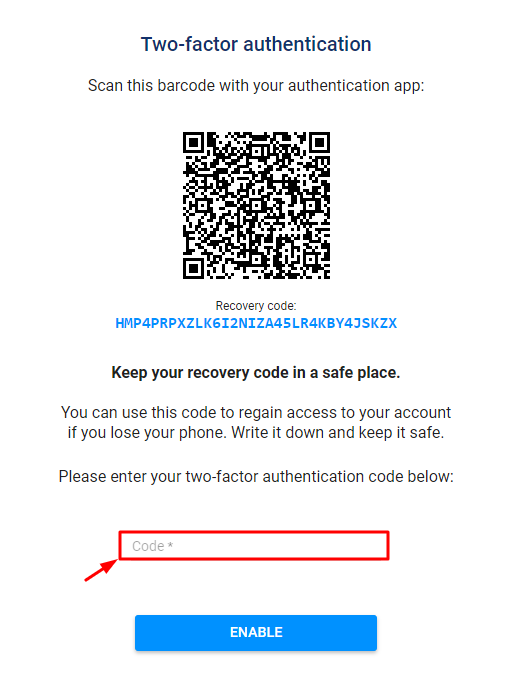
- Enjoy reliable and convenient protection for your Luno account!
Subscribe To Our Newsletter
Join our mailing list to receive the latest news and updates from our team.


2020-04-13
I need helo with authentication name and code to unlock my luno account